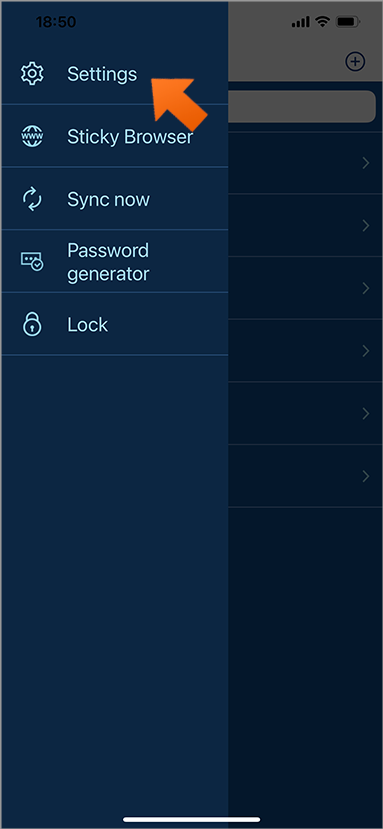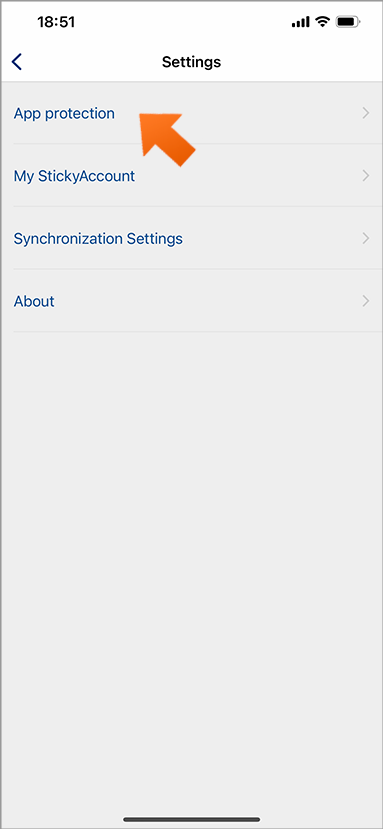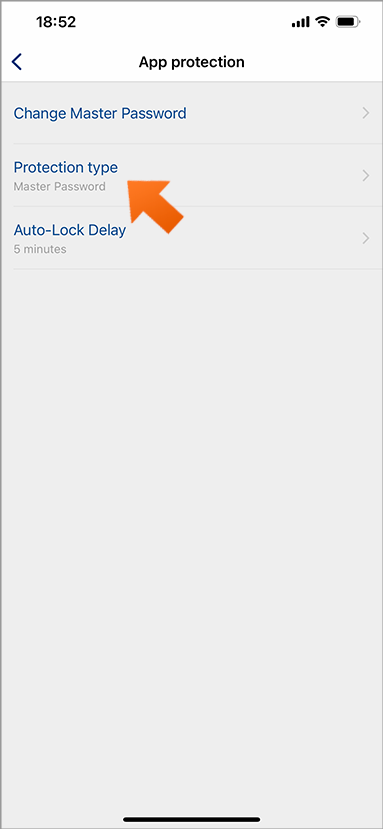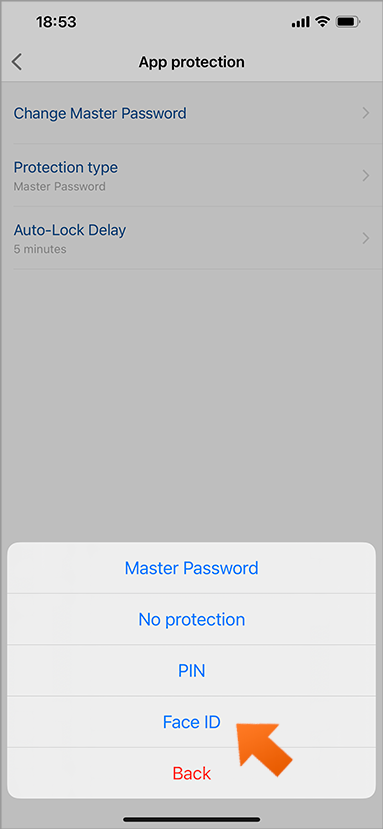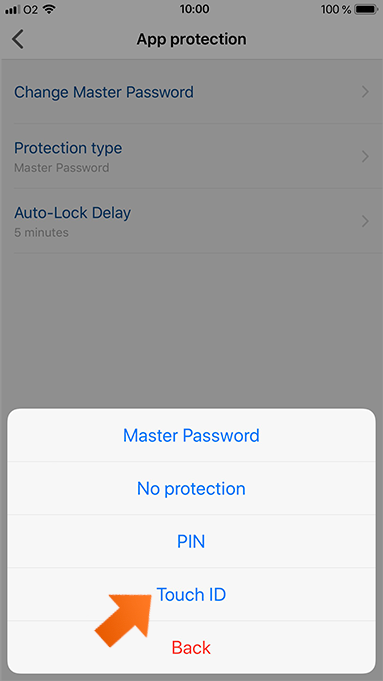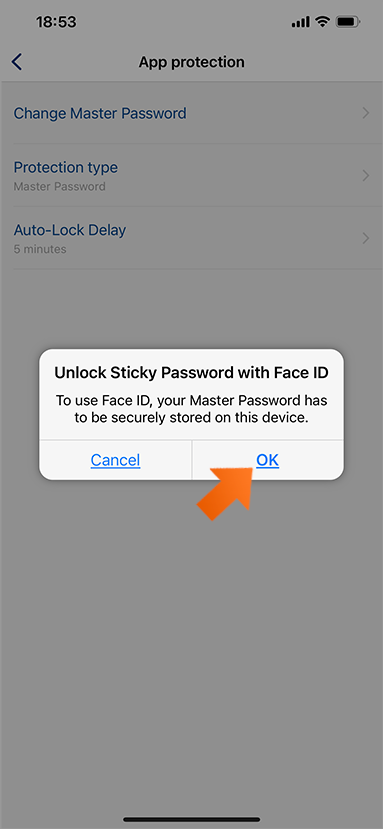Biometrics: Face ID and fingerprint authentication on your iPhone
Sticky Password supports fingerprint and facial authentication on iOS devices. You can unlock your password database on iOS smartphones and tablets using Touch ID or Face ID recognition.
In this tutorial, we’ll show you how to set up facial (Face ID) and fingerprint authentication (Touch ID) for unlocking Sticky Password on your iOS device.
💡 Note: Please don’t forget to activate any of these options in the settings of your device first if you haven’t done it yet.
Setting up Sticky Password to work with Face ID and Touch ID
-
Run Sticky Password. Tap the Menu button in the top left corner.
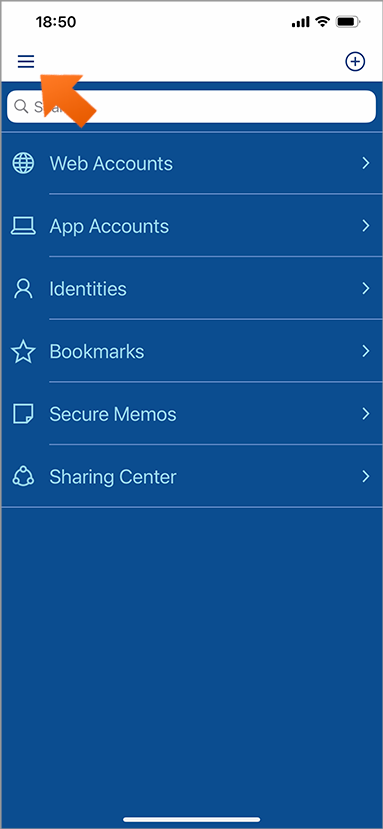
-
Enter your Master Password and tap OK.
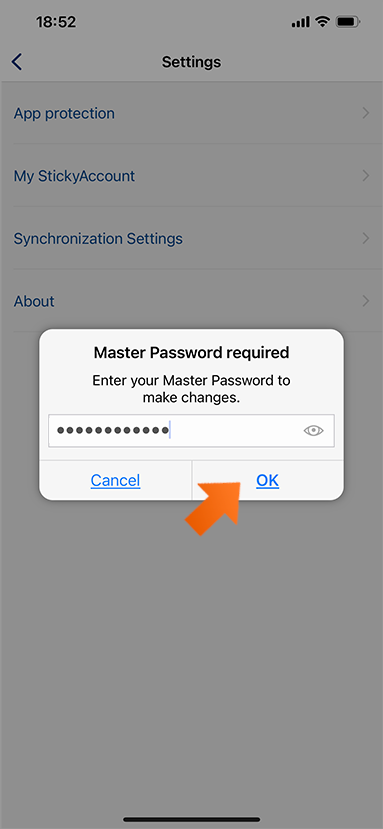
-
Select Face ID:
or Touch ID (depending on your preferences):
You’re all set! Now you can unlock Sticky Password using your face:
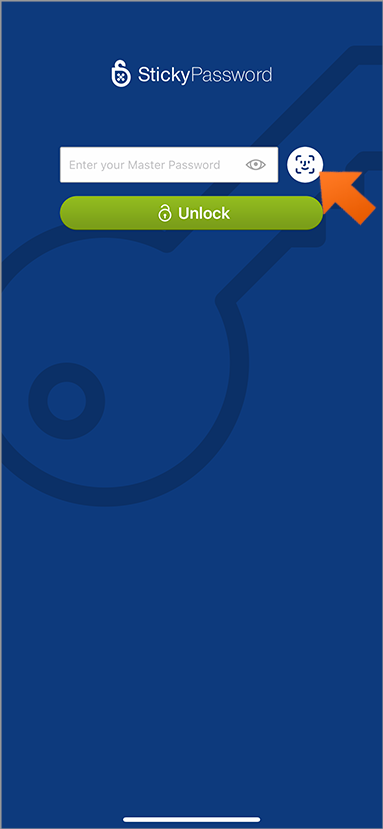
or fingerprint:
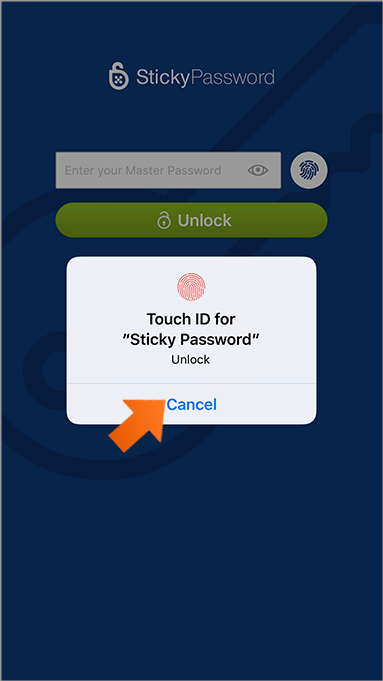
How can we improve the answer?
Send feedbackThank you!
Thank you! We will do our best to make this answer better.
An error has occurred. We apologize for the inconvenience. Please try again.